It’s time for more Power BI updates!
A little bit later than normal but they’re here! A fairly standard update this month, with more conditional formatting, more updates to the flag ship ‘Decomposition Tree’ visual and some nice new visuals form XViz. Other key highlights include an update to the filter panel and a couple of improvements to the drill through button.
One thing to note, the filter pane has now been fully migrated so any reports which used the old filter pane have been automatically updated.
Reporting Updates:
Featured Tables For Excel
If you like to export your Power BI data into Excel, this new feature could be really useful. You can now create a “Featured table” in Power BI which, when published as a power BI dataset, allows users to pull data easily into Excel.
There are a few things you need to set up inside power BI and on the admin side of things so if you are interested in this I would recommend reading the instructions from Microsoft summary.
Apply All Filters Button
Previously, when a user selected a filter on the filter pane the filter would be applied instantaneously. This is what you would expect, however if you intended on changing multiple filters at once this will fire off unnecessary queries to your data each time you update a new filter.
Power BI now has the option to add an “Apply all filters” button to the filter pain. This means you can update all your filter values and then click apply, resulting in a single query being sent to your data. This can be turned on from inside Options – Query Reduction.
Updates To Change Detection Refresh
Last month, Microsoft introduced a new premium feature allowing developers with a premium licence to refresh their data only when a measure they created had changed, for example if the total records in the customer table had increased.
This month they have made some improvements to the feature. You can now preview the refresh inside of Power BI desktop (previously this had to be done in the service). You can also now use the performance analyser in conjunction with the change detection to better understand what is going on behind the scenes with your refresh.
Updates To The Drill Through Button
A few months ago Microsoft released a drill through button allowing users to easily navigate to new pages from a button. This month they have brought in a number of additions to improve the functionality of the button. First off they have added conditional formatting to the landing page, so you can now have one button taking you to multiple different pages depending on what is selected on the page. This can save a lot of space and just makes the report look fancier.
To go with this, Microsoft have also added conditional formatting to the tool tips of the button so you can easily inform your end user where they can end up and how to get there. Finally, they have added full styling to the button so you can now change its appearance in every state, giving it a much cleaner look. If you really want to get fancy you can even add your own custom images to act as drill through buttons.
Charts Now Have Shadows
Pretty much what is says on the tin, there is now an option under the charts format options to add a shadow.
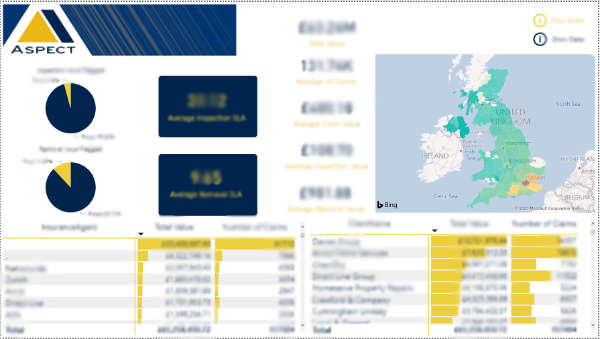
Analytics Updates:
Decomposition Tree Updates
More work has been spent on the decomposition tree this month. Firstly, they have made the visual a lot more responsive to its size. When you shrink the visual, it will automatically reduce what is shown and instead offer scroll bars to see more information. Secondly, conditional formatting has been added so that you can base the charts colours of any measure you see fit. Finally, you can now use the drill through functionality from the decomposition tree.
Custom Visuals:
XViz – Packed Bubble chart
Possibly the nicest looking bubble chart I have seen in Power BI. This chart not only looks great but also comes with all the functionality you would want, including conditional formatting, bubble grouping / clustering, label customisation and drill through.
XViz – Updates To The Hierarchical Filter
This month brings some updates to the usability and looks of this visual allowing you to fit the visual to better to your current Power BI theme.
Connectivity:
- Witivio connector
- Linkar Connector
- Webtrends Connector
- Planview ProjectPlace Connector
- Shortcuts Business Insights Connector
- Vessel Insights Connector
- Zoho Creator Connector
Data Preparation:
- Data flows now allow a direct query connection, provided you have the data flow in premium capacity.
- Web by example will now suggest tables for you, making scraping the web quicker and easier.
Other:
Dataset Implication Analysis
When you make a change to a dataset from inside power BI desktop and go to publish the dataset, you will now be given a warning message letting you know how many reports / dashboards are using the dataset. This ensures you are not accidently affecting other reports.